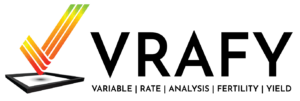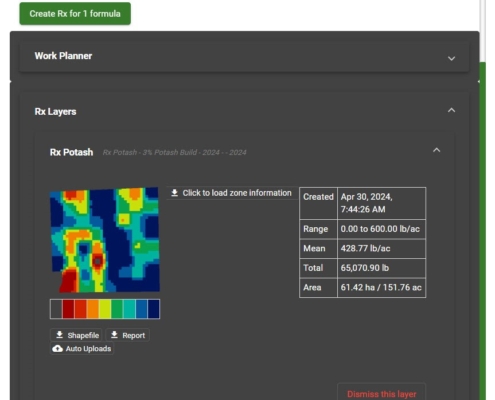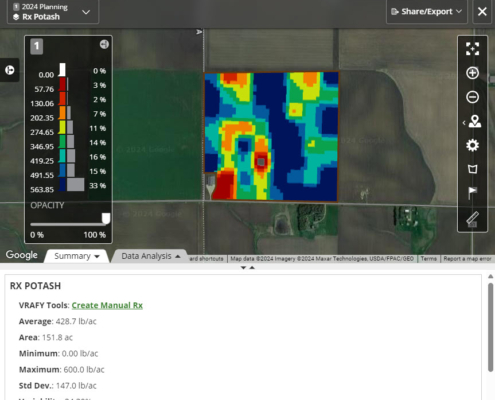by bburgeson
Share
Earlier this year, VRAFY introduced the ability to run Formula-Based variable rate fertilizer prescriptions from within the John Deere Operations Center Field Analyzer tool. You no longer need another tool to run advanced prescriptions and manually upload them. The basic process to follow is below. For additional details for each step, check out our knowledge base!
1. Start by bringing up a Soil Test Results layer within your John Deere Operations Center. If you don’t have these, please get in touch with VRAFY so we can discuss how to add them to your Operations Center Account. Click on the link “Create Formula Rx” from here to start the process.
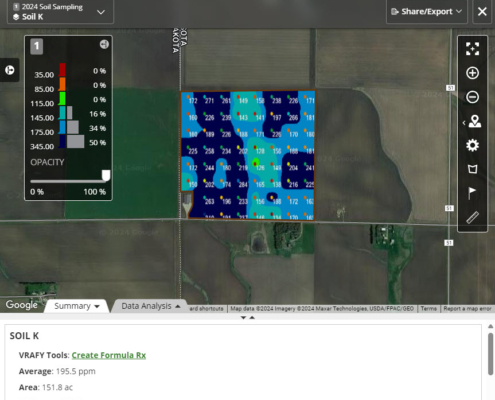
2. A popup will appear with a menu of formulas. Choose your formula and adjust your preferences based on your needs. (The default preferences will work for most growers) Then click on the green “Create Rx for 1 Formula” button at the bottom of the screen.
3. At this point, VRAFY will run the formulas, send a shapefile to the Files tool in your Operations Center, and load a preview map into your Field Analyzer. The preview screen also allows you to download the shapefiles and a report, or close the preview to return to your Operations Center. You can also scroll up to adjust your preferences, then rerun your formula if you want to tweak it further. You can adjust formulas and rerun them as many times as you need.
4. When you return to the Operations Center, your new prescription, including the minimum, maximum, and total product needed, will appear in the Field Analyzer Tool. The Prescription will be automatically loaded to the Files Page and can be downloaded, sent over the air to connected equipment, or shared with a partner’s Operations Center account. If you want to download the prescription using your phone, watch our video below.